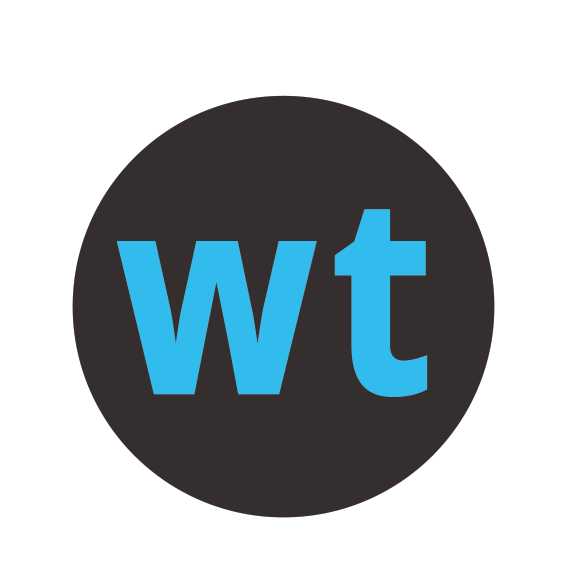Trinity/Beamatouch can't connect to wifi
William Ferguson
Last Update 3 years ago
If your Trinity start or Beamatouch is stuck trying to connect to the Wylas wifi network, then either it can't see the wifi network or it's password for the wifi network is incorrect.
Follow these steps:
1. Is the Wifi router turned on?
2. Has the 2.4GHz light on the router turned on?
3. Turn the Trinity starter on (or restart it)
The Trinity should connect to the Wylas wifi, then it should start locating the Recorder and finally connect to the Recorder. It should finish up saying either "No Race Info", which means you have not yet readied a race on the Recorder, or it will show the details for the race that is readied or running.
If it is stuck on "Locating Recorder" or "Connecting to Recorder" then see.
If the Trinity is still showing "Connecting to wifi" then it is likely that the wifi password stored on the Trinity is incorrect.
Follow these steps to fix it
1. Use the "A" button on the Trinity to go into the menu.
2. Use the "B" button top navigate down to the "Provision" menu option.
3. Use the "A" button to select the "Provision" menu option.
4. Download the Wylas Config app onto an Android phone
5. Open the WT Config app
6. Choose "Provision Trinity (WIFI)"
7. Click on "Select Device".
The Android wifi selection screen will be displayed.
8. Select the wifi network matching that shown on the Trinity OLED panel.
It will be something like "Trinity_BDBABC"
9. Once your phone has connected to the Trinity wifi network, use the back
arrow on your phone to take you back to the WT Config app.
10. Click on "Connect", to retrieve the config details.
You may get an error message that the "Device config couldn't be parsed. Assuming defaults". If so, just press the back button.
11. Ensure that the wifi SSID matches that of the Wylas wifi network.
Change if necessary.
12. Delete the wifi password and enter the SSID password listed on the
back of the Wylas router (or whatever you changed this password to be).
13. Click on "Save". The changes will be transmitted to the Trinity
which will reboot with the new config.
Your Trinity/Beamatouch should now connect to the Wylas wifi network.
If not please contact support ([email protected]) immediately.