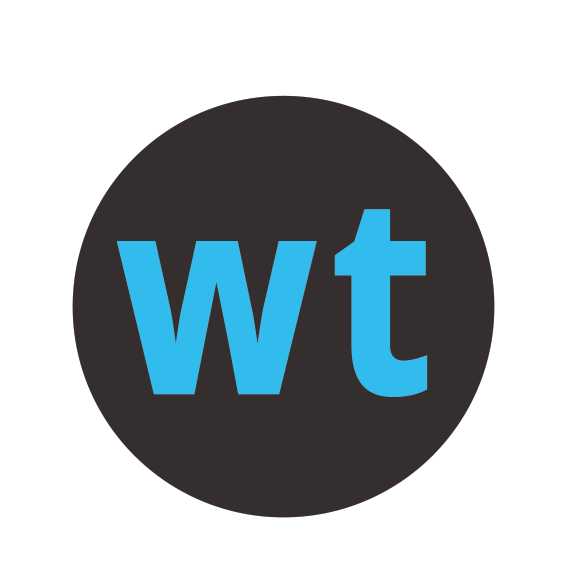Connect to the Wylas devices and Internet at the same time
William Ferguson
Last Update 3 jaar geleden
Sometimes you want to connect to WiFi to get to the internet) while also connecting to Ethernet (to connect to the Wylas Timing router and devices).
You have several options.
Laptop has an ethernet port
If you have an ethernet port on your laptop then you can use ethernet to connect to the Wylas router and wifi to connect to to a wifi enabled internet gateway.
The following is a step by step process as to how you can use wireless internet without taking out your ethernet cable out.
1. Open Network and Sharing Centre ("Network Status" Win10).
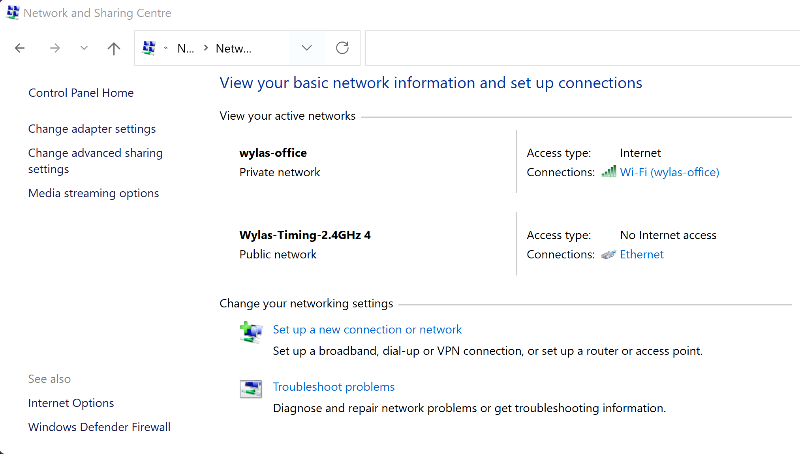
2. Go to "Change Adapter Settings" ("Change adapter options" Win10)
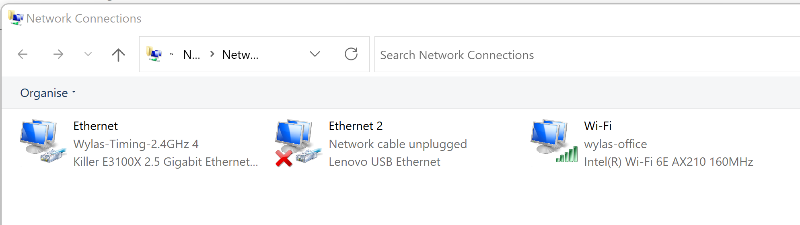
3. Right click on the Ethernet adapter and select "Properties"
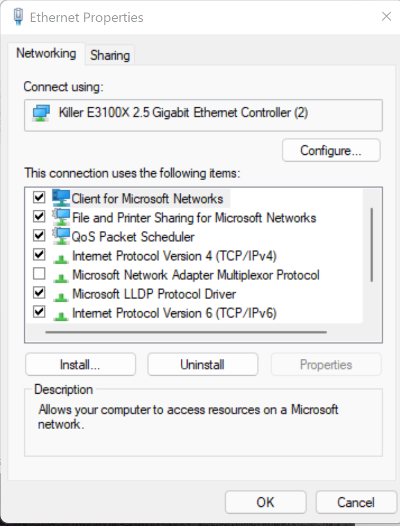
4. Select "Internet Protocol Version 4" and then flick on "Properties"
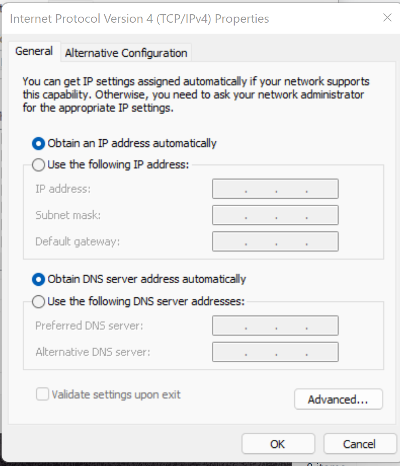
5. Click on "Advanced"
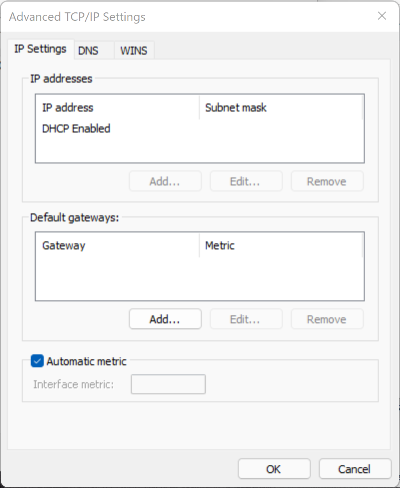
5. Uncheck "Automatic metric", and enter "2" for the "Interface metric"
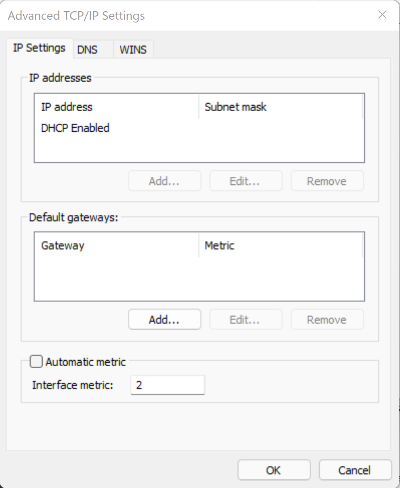
6. Click OK, OK and Close to get back to the "Network Connection" window in step 2.
7. Repeat steps 3 to 6 for the "Wifi" adapter (instead of the Ethernet adapter), except for step 5, enter "1" for the "Automatic metric"
You have just configured your computer to preference sending communications via Wifi. So if it is connect to a Wifi network then it will attempt to use that before any Ethernet connection to reach the internet.
There is one final step to perform. You need to tell the Wylas Recorder to use the Ethernet connection to connect to all the Wylas devices.
9. When you start the Wylas Recorder Server, on the "Wylas Timing Network Interface" dropdown, select the Ethernet adapter instead of the Wifi adapter.
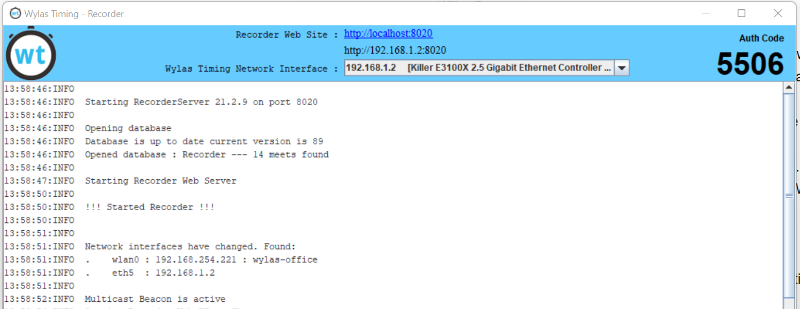
Laptop has no ethernet port
If your laptop doesn't have an ethernet port, then you need to make the internet available via the Wylas wifi router. There are a couple of ways of achieving this:
- Use an ethernet cable to connect the WAN port on the Wylas router to an internet enabled ethernet port.
- Plug a 3G/4G/5G USB dongle into one of the USB ports on the Wylas wifi router and configure the router to use the USB port to access the internet.
- Purchase an USB to Ethernet adapter, plug that into a USB port on your laptop and connect it to the Wylas router using an Ethernet cable. Make sure you configure your laptop as described above.