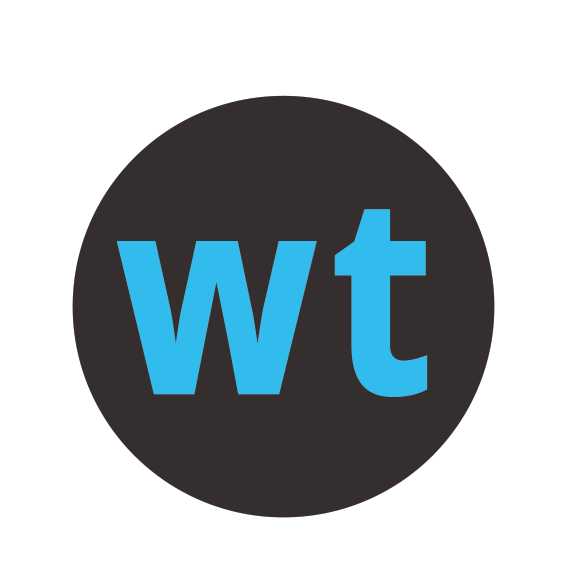Hytek Meet Manager Net Adapter
Wylas Timing Integration with Meet Manager
Integration with Hytek MM 6.0Dc (or greater) via Hytek MM Net adapter. This adapter allows Wylas Timing to run concurrently with Hytek MM.
It enables
- One click to update any changes made in Meet Manager with Wylas Timing
- Automatic publish to Meet Manager after each race is finalized
- Updates Meet Mobile instantly after a race
This adapter requires purchase of the Timing Console Interface package from Hytek
You can purchase it here.

Setup
Within Meet Manager, goto the Run Menu.
Select the Interfaces->Set Up->Timing Console Interface menu item. Choose either ‘Wylas Timing UDP Automatic’ or 'Wylas Timing UDP Manual'.

Wylas Timing UDP Automatic - will automatically push results to Meet Manager at the conclusion of the race
Wylas Timing UDP Manual - Will require the Meet Manager update to click Get Times (F7) to populate the races times in Meet manager from Wylas Timing
Select the Interfaces->Timer (WYAU) Pool 1 ->Set Up UDP IP Address
Set the port to match the 'meetManager.port' property of the Hytek Net Adapter settings in the Recorder. This is 7711 by default.
The Meet Manager IP Address dropdown should show 2 addresses: 127.0.0.1 (which is the local address for this machine) and the address assigned by the router (eg 192.168.253.5), choose the value assigned by the router.
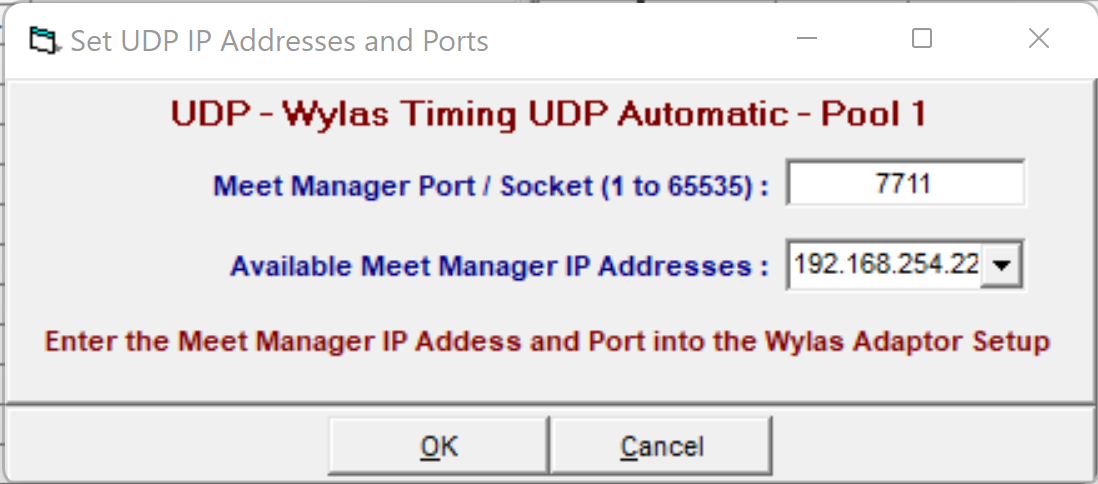
You will need to perform Interfaces->Timer (WYAU) Pool 1 ->Set Up UDP IP Address each time you run a meet, regardless if you have already set these values. Meet Manager will not start communicating with Wylas Timing before this step has been done.
Make sure that you click on "OK" to ensure that Meet Manager starts listening for messages from the Wylas Recorder.
Now go to the Adapters tab in the Wylas Recorder UI.
Configure the 'meetManager.ipAddress' property of the Htyek Net Adapter to be:
- 'localhost' (If MM is running on the same machine as the Recorder)
- otherwise match the address assigned by the router
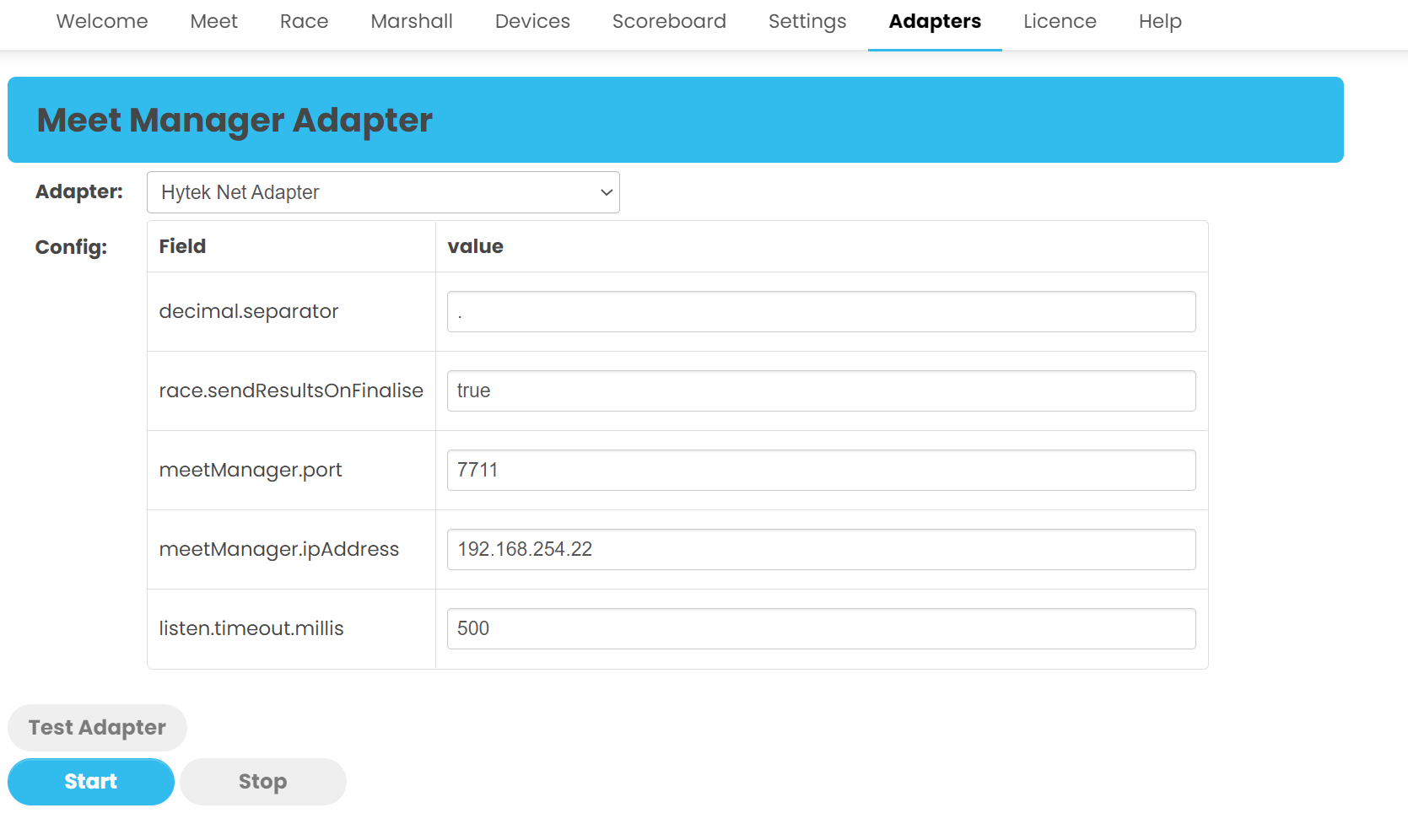
To validate this is working in Wylas Timing click "Start" and then "Test Adapter"